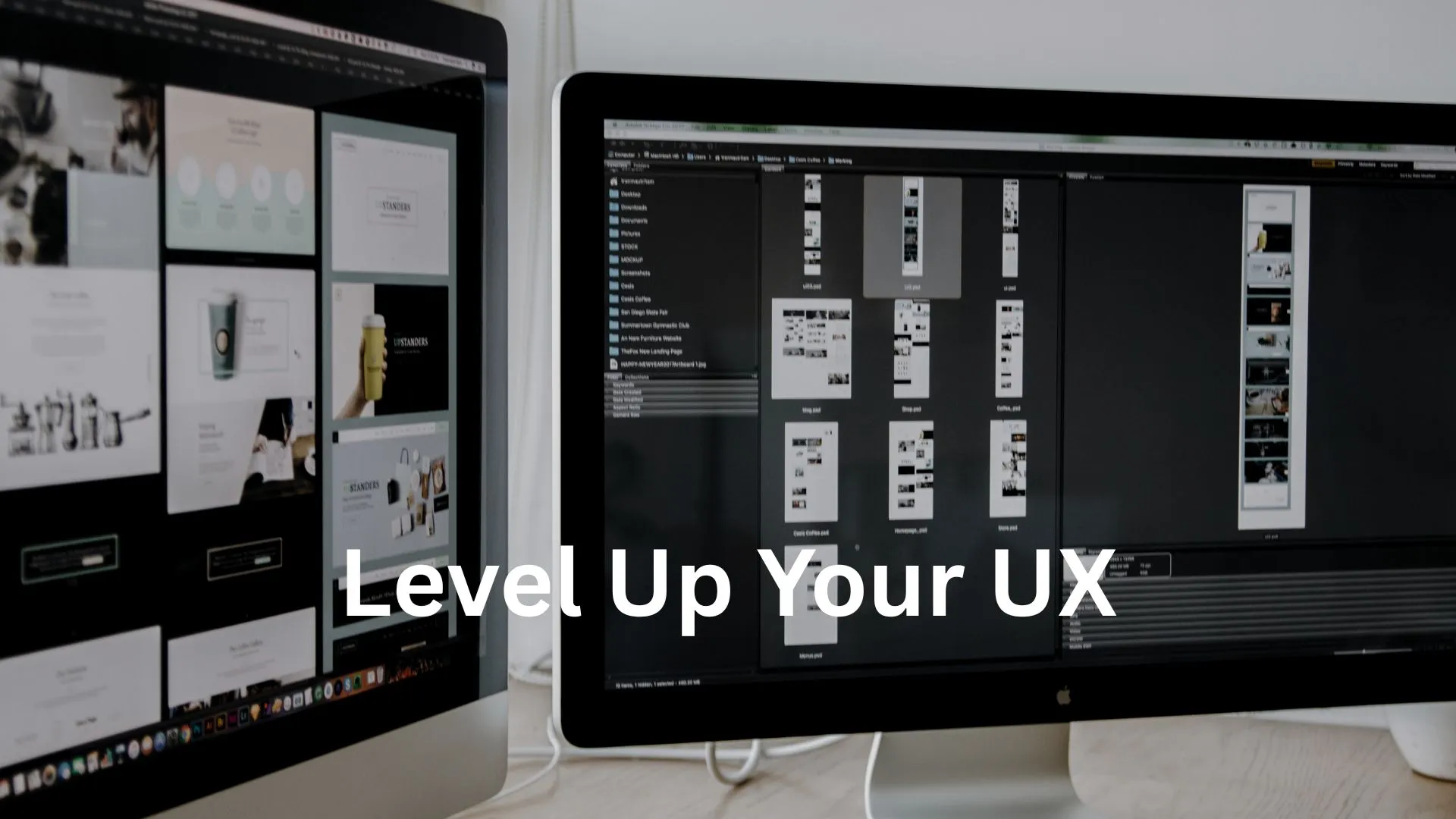
Level Up Your UX: Image Workflows That Don't Suck
Images are the lifeblood of a great user experience. They grab attention, convey emotion, and break up text, making your content more digestible and engaging. But let's be honest, handling images can often feel like a chore, a clunky process that slows you down and, if done poorly, actively harms your UX. Slow-loading pages, pixelated visuals, and privacy mishaps – these are the hallmarks of an image workflow that sucks. It's time to change that. This post is your guide to leveling up your image workflows, making them efficient, effective, and user-friendly.
Why Your Image Workflow is a UX Linchpin
Before we dive into the 'how,' let's solidify the 'why.' A streamlined image workflow isn't just about saving you time; it's fundamental to creating positive user experiences.
- Speed Matters More Than Ever: Large, unoptimized images are a primary cause of slow loading times. Users are impatient. A few extra seconds of loading can lead to high bounce rates and lost opportunities. Search engines also penalize slow sites, impacting your visibility.
- First Impressions Count: Your images are often the first thing a visitor notices. Crisp, clear, and relevant visuals create a professional impression and build trust. Poor quality images can make your brand look amateurish.
- Accessibility is Key: A good workflow includes considerations for accessibility, like providing descriptive alt text for screen readers. This ensures everyone can understand the context your images provide.
- Engagement Booster: Well-chosen and optimized images can significantly increase user engagement, whether it's keeping them on your blog longer, encouraging clicks in an email, or making your social media posts more shareable.
The Foundation: Smart Image Sourcing and Preparation
A great workflow starts with great raw materials. Here’s how to set yourself up for success from the get-go.
Source High-Quality Originals
Always start with the highest quality image you can get. You can always scale down and compress, but you can't magically add detail that isn't there. Whether you're using stock photo sites (like Unsplash, Pexels), creating your own graphics, or taking your own photos, aim for clarity and good resolution.
Understand Your Image Formats
Choosing the right file type is crucial. While there are many formats, the big three for the web are JPEG, PNG, and WebP. Each has its strengths. For a deep dive, you might want to read up on WebP vs. JPEG vs. PNG: Choosing the Right Image Format (Finally!). In short:
- JPEG: Best for photographs and images with complex colors and gradients. Offers good compression but is 'lossy' (loses some data).
- PNG: Ideal for graphics with sharp lines, text, logos, or when you need a transparent background. Offers 'lossless' compression (no data loss) but can result in larger file sizes for photos.
- WebP: A modern format developed by Google that provides excellent lossy and lossless compression, often resulting in smaller file sizes than JPEG and PNG at comparable quality. It also supports transparency and animation. Browser support is now widespread, making it a strong contender for most use cases.
Initial Sizing and Cropping: Don't Upload Giants
Never upload images straight from your camera or a stock photo site without resizing them first. A photo might be 5000 pixels wide, but if your website's content area is only 800 pixels wide, you're forcing users to download unnecessary data. Crop images to focus on the subject and fit the intended aspect ratio. Most operating systems have built-in tools for basic cropping and resizing, or you can use free online editors.
The Core Workflow: Optimization and Compression
This is where the magic happens for your UX. Image optimization is the process of reducing file size without significantly sacrificing visual quality.
Why Optimization is Non-Negotiable
Optimized images mean faster load times, lower bandwidth usage (especially important for mobile users and email recipients), and improved SEO. It's a win-win-win. For more on this, explore these Image Optimization Secrets: Faster Websites, Happier Users.
Lossy vs. Lossless Compression Explained Simply
- Lossless Compression: Reduces file size without losing any image data. When the file is uncompressed, it's identical to the original. PNG uses lossless compression. Good for images where perfect detail is paramount.
- Lossy Compression: Reduces file size by permanently removing some image data. The trick is to remove data that the human eye is less likely to notice. JPEG and WebP (in its lossy mode) use this. You can often achieve significant file size reductions with minimal perceptible quality loss.
Tools for the Job: Desktop, Online, and Automated
There's no shortage of tools to help you optimize:
- Online Tools: TinyPNG/TinyJPG, Squoosh (by Google), Compressor.io are popular for quick, easy optimization. Many offer drag-and-drop interfaces.
- Desktop Apps: ImageOptim (Mac), RIOT (Windows), GIMP (cross-platform, free) offer more control and batch processing capabilities.
- Automated Solutions: If you're using a CMS like WordPress, plugins like Smush, ShortPixel, or Imagify can automatically optimize images upon upload. Many Content Delivery Networks (CDNs) also offer image optimization features at the edge, serving perfectly sized images to different devices.
Privacy-Conscious Image Handling: Protect Your Data
Images can contain more than just pixels. EXIF data, embedded by cameras and editing software, can include GPS coordinates, camera settings, and even software versions.
The Hidden Data in Your Images
While sometimes useful, this metadata can be a privacy concern, especially if you're sharing personal photos or want to protect your location. It can also add unnecessary bloat to file sizes.
Why Privacy Matters
For creators and businesses, respecting user privacy and protecting your own is paramount. Being transparent about data handling builds trust. If you're concerned about what your images might be revealing, it's time to Stop Leaking Data: Privacy-First Image Tools You Need Now.
Choosing Privacy-First Tools
Look for tools that:
- Process images locally: Your images aren't uploaded to a third-party server unless explicitly stated and for a clear purpose (like cloud storage you control).
- Strip metadata by default or option: Give you control over what information remains in the image file.
- Have clear privacy policies: Understand how your data (if any is collected) is handled.
Tailoring Your Workflow for Specific Contexts
Not all image use cases are the same. Your workflow should adapt.
For Email Marketers: Light and Compatible
Emails have unique constraints. Large images can get emails flagged as spam or simply not load for recipients with slow connections. If your subscribers are asking, 'Is Your Email a Bandwidth Hog? Shrink Images, Boost Engagement', it's time to act.
- Aggressively Optimize: Aim for the smallest possible file sizes. Every kilobyte counts.
- Test Across Email Clients: What looks good in Gmail might break in Outlook. Use tools like Litmus or Email on Acid for testing.
- Always Use ALT Text: Crucial for accessibility and when images are blocked by default.
- Consider Image Dimensions: Emails are typically viewed in narrower panes than websites.
For Website Builders: Responsive and Performant
Websites need to look great and load fast on all devices.
- Responsive Images: Use the
<picture>element orsrcsetandsizesattributes in your<img>tags to serve different image sizes based on the user's screen resolution and viewport. - Lazy Loading: Only load images when they scroll into view. This dramatically improves initial page load time. Most modern browsers support native lazy loading (
loading="lazy"attribute). - Balance Quality and Size: Hero images might need higher quality, while thumbnails can be more compressed.
For Online Creators: Platform Savvy
Social media, portfolios, and marketplaces each have their own image specifications.
- Know Platform Requirements: Research optimal dimensions, aspect ratios, and file size limits for Instagram, Facebook, Pinterest, Etsy, etc.
- Maintain Quality: Platforms often re-compress images, so upload the best quality possible within their limits.
- Use Templates: Create templates in your favorite design tool (Canva, Figma, Photoshop) for consistent branding and sizing across platforms.
Streamlining Your Workflow: Efficiency Hacks
Once you have the core principles down, focus on making the process smooth and repeatable.
- Establish a Naming Convention: Use descriptive file names (e.g.,
ux-image-workflow-tips.webpinstead ofIMG_1234.jpg). This helps with organization and can even offer a slight SEO boost. - Create Presets/Templates: If you frequently use certain image dimensions or optimization settings, save them as presets in your tools.
- Batch Process Everything: Optimize, resize, or rename images in bulk whenever possible. This is a massive time-saver.
- Regularly Review and Update: Periodically audit your website or older content. Image optimization techniques improve, and you might find opportunities to further enhance performance by re-optimizing older visuals.
- Cloud Storage & Syncing: Use cloud storage (Dropbox, Google Drive) with good syncing capabilities to keep your image library organized, backed up, and accessible, especially if you work in a team.
Takeaway: Better Images, Better Experience
Leveling up your image workflow isn't about adding more complicated steps; it's about implementing smarter, more efficient processes. By focusing on sourcing quality images, choosing the right formats, optimizing effectively, respecting privacy, and tailoring your approach to the context, you'll create faster, more engaging, and ultimately more successful online experiences for your audience.
Ready to simplify your image handling with a privacy-first approach? Consider exploring tools designed for creators. For instance, ConvertKitImages offers an easy-to-use solution focused on privacy and efficient image management, helping you get your visuals right without the fuss.