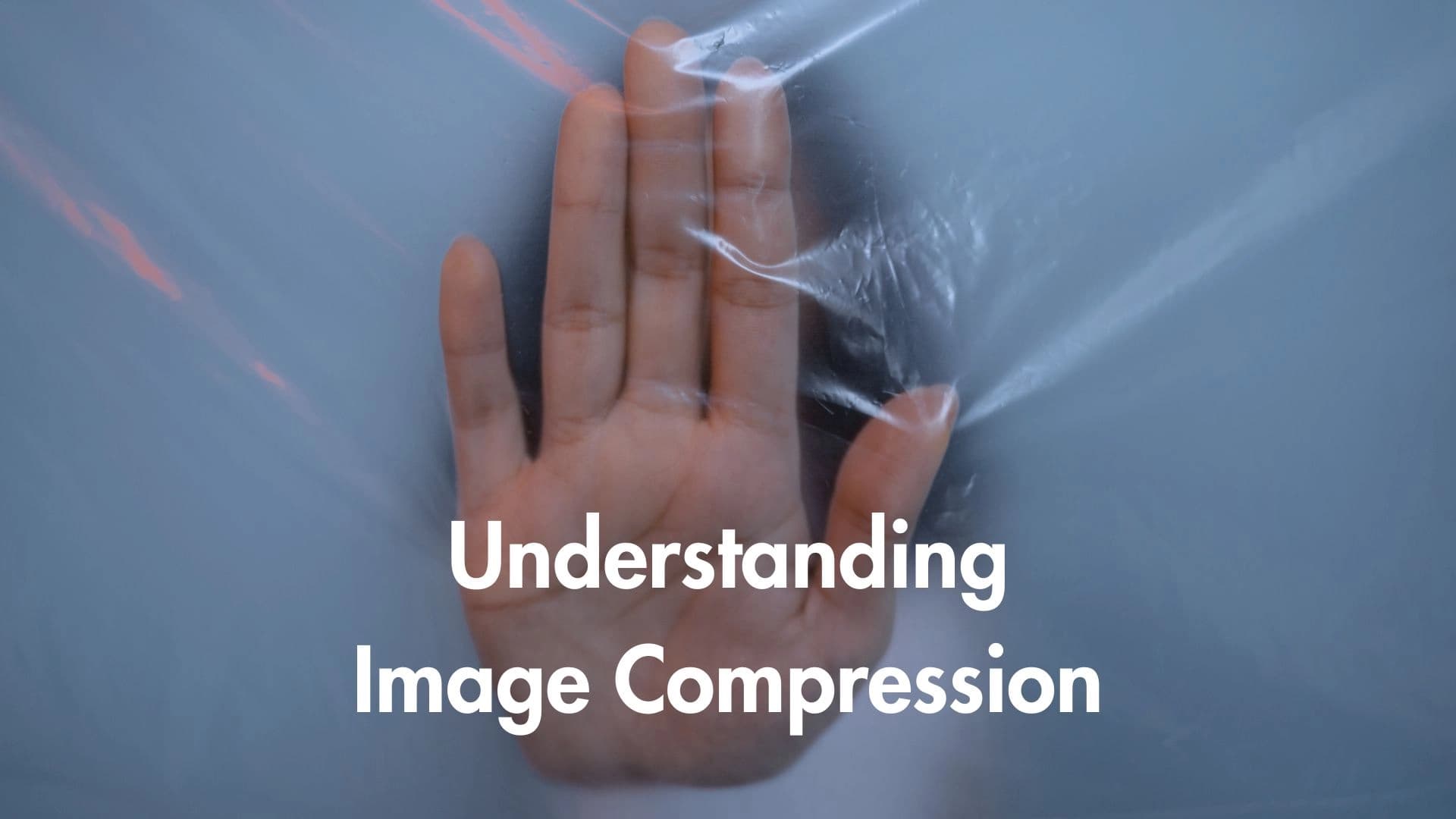
Understanding Image Compression - Balancing Quality and File Size
What is Image Compression and Why Does It Matter?
In today's digital world, images are everywhere – websites, social media, documents, emails. But high-quality images often come with large file sizes. Large image files can significantly slow down website loading times, consume excessive bandwidth, and take up valuable storage space. This is where image compression comes in.
Image compression is the process of reducing the file size of a digital image without significantly degrading its visual quality. The primary goal is to make images smaller and more manageable, especially for web use, leading to faster load times, better user experience, and reduced hosting costs. Effective image optimization is a cornerstone of good web performance.
Lossless vs. Lossy Compression: The Two Main Approaches
There are two fundamental types of image compression, each serving different needs:
1. Lossless Compression
As the name suggests, lossless compression reduces file size without any loss of image data or quality. It works by identifying and eliminating redundant information within the image file using clever algorithms. When the image is decompressed (viewed), it's restored to its exact original state, pixel for pixel.
- Pros: Preserves original image quality perfectly. No data is lost.
- Cons: Achieves lower compression ratios compared to lossy methods. The file size reduction is often less significant.
- Best for: Images where detail and accuracy are paramount and cannot be compromised. This includes technical drawings, medical images, logos, icons, screenshots, and graphics with sharp lines or text. Common lossless formats include PNG and GIF (though GIF has color limitations). Modern formats like WebP and AVIF also offer lossless modes.
2. Lossy Compression
Lossy compression achieves much smaller file sizes by permanently discarding some "less important" image data. It intelligently leverages the limitations of human vision, removing details or color variations that are less likely to be noticed by the average viewer. The higher the compression level applied, the more data is removed, resulting in a smaller file size – but potentially more noticeable quality degradation (artifacts).
- Pros: Achieves significantly smaller file sizes, making it ideal for web performance and storage efficiency.
- Cons: Results in some permanent loss of image quality. This loss is irreversible. High compression levels can lead to visible artifacts like blockiness or blurring.
- Best for: Photographs and complex, continuous-tone images with millions of colors where a slight, often imperceptible, quality loss is an acceptable trade-off for a substantial file size reduction. JPEG is the most widely used lossy format. Modern formats like WebP and AVIF provide superior lossy compression, offering smaller files at similar quality levels compared to JPEG.
Common Image Formats and Their Compression Techniques
Understanding common image file formats helps in choosing the right one:
- JPEG (or JPG): The standard for photographic images on the web. Uses lossy compression. Ideal for photos and complex images with smooth gradients. Offers adjustable quality settings to balance size and quality. Does not support transparency.
- PNG: Primarily uses lossless compression. Excellent for graphics requiring sharp lines, text clarity, or transparency (alpha channel), such as logos, icons, and illustrations. Often results in larger file sizes than JPEG for photographic content.
- GIF: Uses lossless compression but is limited to a palette of only 256 colors. Best suited for simple animations and very basic graphics with limited colors. Largely superseded by PNG for static images and modern video formats (or CSS/JS) for animations due to quality and size limitations.
- WebP: Developed by Google, WebP offers both lossless and lossy compression that typically outperforms JPEG and PNG, resulting in smaller file sizes at comparable visual quality. It also supports transparency and animation. Browser support is now widespread.
- AVIF: A newer format based on the AV1 video codec, offering even better lossy and lossless compression efficiency than WebP. It supports transparency, HDR (High Dynamic Range), and wide color gamuts. Browser support is growing rapidly and it's seen as a strong successor for web images.
Striking the Right Balance: Quality vs. File Size
Choosing the right compression method and format inevitably involves balancing file size reduction with acceptable image quality. For web use, the goal is almost always to minimize file size to improve loading speed, without making the image look noticeably poor.
- For photographs, start with JPEG (quality 70-85) or, ideally, use WebP/AVIF (lossy) for better compression. Always compare the output visually.
- For graphics needing transparency or perfect sharpness (logos, icons), use PNG or WebP/AVIF (lossless).
- Leverage modern formats like WebP and AVIF whenever possible, potentially using
<picture>HTML elements to provide fallbacks (like JPEG or PNG) for older browsers. - Utilize image optimization tools (online services, software plugins, build process tools) to automate compression and format selection.
Conclusion
Understanding image compression is essential for anyone creating or managing digital content, particularly for the web. By thoughtfully choosing between lossless and lossy compression and selecting the appropriate file format (JPEG, PNG, WebP, AVIF), you can dramatically reduce image file sizes. This leads directly to faster website load times, improved user experience, lower bandwidth consumption, and reduced storage costs – all crucial factors in today's fast-paced digital landscape. Always test and compare to find the optimal balance between visual fidelity and file size efficiency for your specific context.