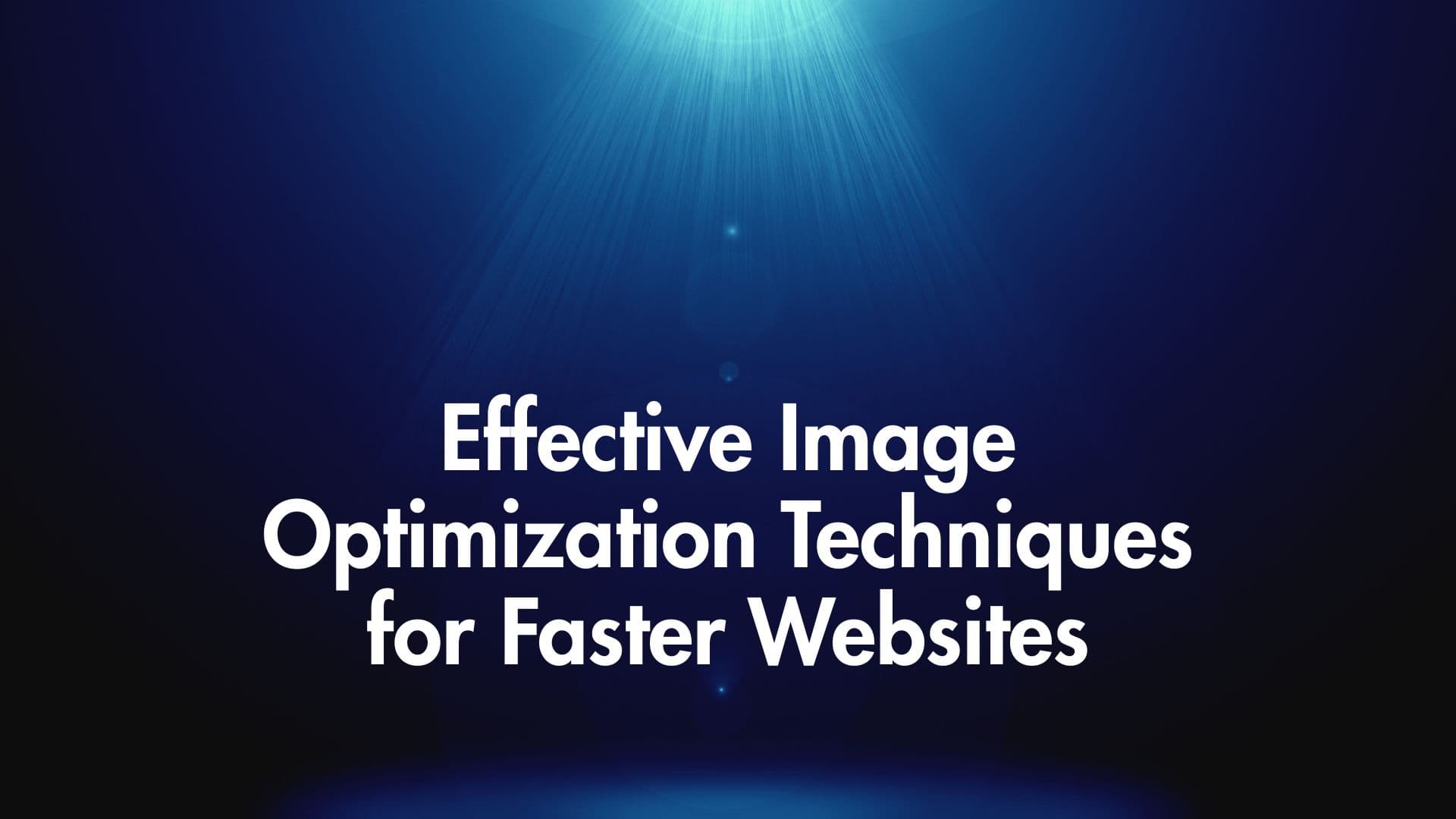
Effective Image Optimization Techniques for Faster Websites
Why Image Optimization is Crucial for Your Website
Images bring websites to life, but they are often the heaviest assets, significantly impacting page load times. Slow-loading pages lead to poor user experience, higher bounce rates, and can even negatively affect your search engine rankings. Image optimization is the process of delivering high-quality images in the optimal format, size, and resolution while keeping the file size as small as possible.
Mastering image optimization techniques is essential for building fast, engaging, and SEO-friendly websites. Let's explore the most effective strategies.
1. Choose the Right Image Format
Selecting the correct file format is the foundation of image optimization. As discussed in our previous post on image compression, the main contenders are:
- JPEG (or JPG): Best for photographs and complex images with lots of colors and gradients. Uses lossy compression. Adjust the quality level (e.g., 70-85%) to balance size and visual fidelity. Does not support transparency.
- PNG: Ideal for graphics with sharp lines, text, logos, or when transparency (alpha channel) is needed. Uses lossless compression, often resulting in larger files than JPEG for photos.
- WebP: A modern format offering excellent lossy and lossless compression, often creating smaller files than JPEG and PNG at comparable quality. Supports transparency and animation. Widely supported by modern browsers.
- AVIF: An even newer format providing superior compression efficiency compared to WebP, JPEG, and PNG. Supports transparency, HDR, and wide color gamuts. Browser support is rapidly increasing.
- SVG (Scalable Vector Graphics): An XML-based vector format. Perfect for logos, icons, and simple illustrations that need to scale perfectly without quality loss. File sizes are typically very small.
Recommendation: Use WebP or AVIF whenever possible, providing JPEG/PNG fallbacks using the <picture> element. Use SVG for logos and icons.
2. Compress Your Images Effectively
Compression reduces file size. Remember the two types:
- Lossless: Reduces size without quality loss (good for PNG, lossless WebP/AVIF).
- Lossy: Significantly reduces size by discarding some data (good for JPEG, lossy WebP/AVIF).
Use image editing software (like Photoshop, GIMP) or dedicated online tools (like TinyPNG, Squoosh) or build tools (like imagemin) to apply compression. For JPEGs and lossy WebP/AVIF, experiment with quality settings to find the sweet spot between size and visual appearance.
3. Resize Images to Match Display Dimensions
Never use HTML or CSS to resize large images down for display. This forces the browser to download the unnecessarily large file and then scale it, wasting bandwidth and processing power. Determine the maximum size the image will be displayed at on your site (considering different screen sizes) and resize the image to those dimensions before uploading it.
4. Implement Responsive Images
Users access websites on various devices with different screen sizes and resolutions. Responsive images ensure that the browser downloads an image size appropriate for the user's context.
srcsetattribute: Allows you to provide multiple image files at different resolutions. The browser chooses the most suitable one based on the screen size and pixel density.<img srcset="image-small.jpg 480w, image-medium.jpg 800w, image-large.jpg 1200w" sizes="(max-width: 600px) 480px, (max-width: 900px) 800px, 1200px" src="image-medium.jpg" alt="Descriptive alt text"><picture>element: Offers more control, allowing you to specify different image formats (like WebP with a JPEG fallback) or different image crops for various screen sizes (art direction).<picture> <source srcset="image.avif" type="image/avif"> <source srcset="image.webp" type="image/webp"> <source srcset="image.jpg" type="image/jpeg"> <img src="image.jpg" alt="Descriptive alt text"> </picture>
5. Leverage Lazy Loading
Lazy loading defers the loading of off-screen images until the user scrolls near them. This significantly speeds up initial page load times, especially on pages with many images.
Modern browsers support native lazy loading with the loading="lazy" attribute:
<img src="image.jpg" loading="lazy" alt="Descriptive alt text">
JavaScript libraries can provide fallbacks for older browsers or more complex lazy loading scenarios.
6. Utilize Content Delivery Networks (CDNs)
CDNs cache your images (and other static assets) on servers distributed globally. When a user requests an image, it's served from the server geographically closest to them, reducing latency and speeding up delivery.
7. Optimize Filenames and Alt Text
While not directly impacting file size, this is crucial for SEO and accessibility:
- Filenames: Use descriptive, keyword-rich filenames (e.g.,
blue-widget-side-view.jpginstead ofIMG_001.jpg). - Alt Text: Provide meaningful alternative text (
altattribute) for every image. This describes the image content for screen readers (improving accessibility) and search engines (improving SEO).
Conclusion
Effective image optimization is a multi-faceted process. By combining techniques like choosing the right format, applying appropriate compression, resizing accurately, implementing responsive images and lazy loading, using CDNs, and following SEO best practices for filenames and alt text, you can dramatically improve your website's performance, enhance user experience, and boost your search engine visibility. Start implementing these strategies today for a faster, more efficient web presence.